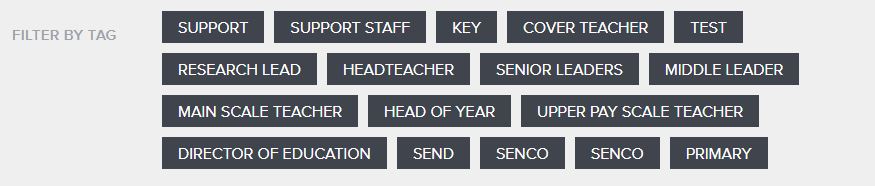Adding Points to the Career Progression Maps
Primary
Secondary
Non-Teaching
Adding a Map Pin
Using an admin link above, choose the map you wish to add a map pin to.
- Add the title - this should be identical to the pin title on the image
- Add the description for the pop-up
- Choose the Vacancy Category
Vacancies categories can be set here this do not need to be literal representations; instead an overarching category which can group several of the pin types together based on the tube line colour - eg: Headteacher, Head of School, Excecutive Headteacher would be categorised together and vacancies associated with all those roles could appear on each of the popup for that area.
Adding Courses to the Popup
When creating a course on the Teaching Hub website, under the Courses Tab either create a new course or edit an existing one.
In the Tags field, enter the title of the Map Pin that you wish this course to be associated with - you can multiple tags per course. These course categories are then fed back to the Trust website and upon click of the pin will look for any courses which have been tagged with the Pin Title.
You can see a list of all used tags when clicking View All on the course admin page